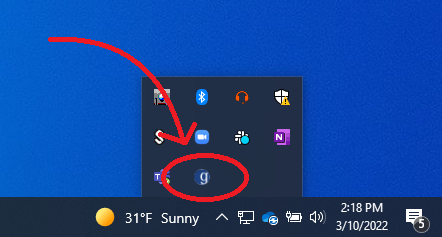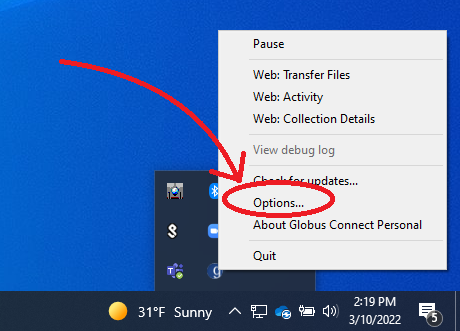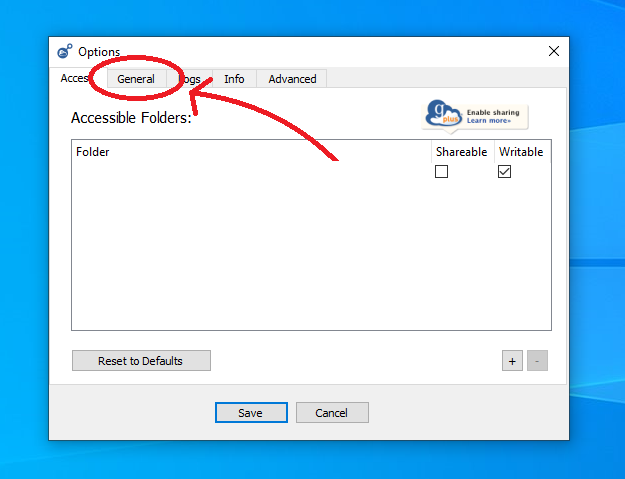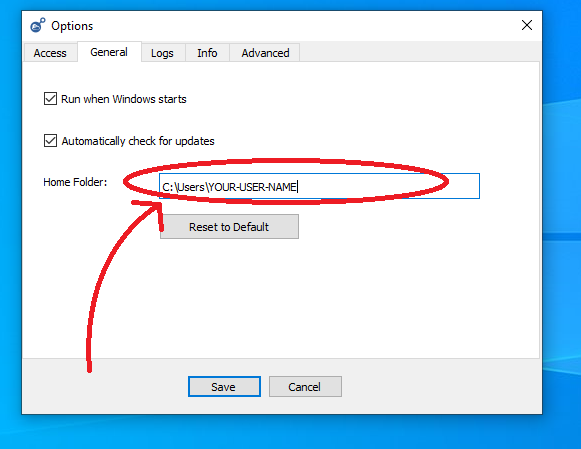Installing and Getting Started with the HuBMAP Command Line Transfer
The HuBMAP Command Line Transfer utility provides the functionality to download HuBMAP data of individual files and directories across multiple datasets/uploads at one time by specifying all downloaded data files and directories in a single manifest file.
This document covers installation of the HuBMAP CLT along with the Globus Connect Personal endpoint which is required to download data from HuBMAP.
Globus Prerequisites
In order to download any content from Globus, users must install Globus Connect Personal on their device. This creates a globus “Endpoint” locally. Downloads take the form of transfers from the desired Collection to the endpoint created on the local machine. Instructions on installing Globus Connect Personal can be found Here
During setup, users will have the opportunity to name their Endpoint and login with their Globus Credentials
IMPORTANT NOTE ABOUT GLOBUS CONNECT PERSONAL
While GCP on linux chooses your home directory as the download location by default, if you are using windows, it is likely that the default download location will not be your home directory. Its location can be somewhat inconsistent especially if you use OneDrive. Regardless of your operating system, it is recommended that you confirm where GCP has selected as the default download directory or you may experience some difficulty finding your downloaded files. To view the download directory on windows 10/11, find the GCP icon in the system tray. If the “g” logo is neither on the right side of the task bar, nor in the hidden icons menu, GCP may not be running; in this case you must launch GCP first.
Right-click on the GCP icon to see the context menu. This menu will contain an options button
Inside the options menu, navigate to the General Tab
Here we can see precisely where the globus downloads are mounted. If a specific destination path is used during your download, the path will be relative to this point.
Installing the HuBMAP CLT
The HuBMAP CLT is available as a part of a Python package called atlas-consortia-clt.
- Python 3 is required to run the HuBMAP CLT, an installer for it can be downloaded here.
- It is recommended that you create a new Python virtual environment first with
python3 -m venv /path/to/new/virtual/environment, more information on Python virtual environments is available here. - To install the Atlast Consortia CLT run the pip command shown below after installing Python and creating and activating a new Python virtual environment.
pip install atlas-consortia-clt
This will also install other requirements needed by the the HuBMAP CLT including the Globus Command Line Tool
The globus command line tool is a separate tool from Globus Connect Personal. It is likely that users may have to log in separately through Globus CLI. To see if a user is currently logged in, use the command:
hubmap-clt whoami
If a user is logged in, their username will be displayed. If not logged in, users will be prompted to login with the following command:
hubmap-clt login
The Globus login screen will open in the default web browser. Follow login instructions.
Using the HuBMAP CLT
At this point, user should be set up and ready to use the HuBMAP Command Line Transfer tool. Detailed instructions of its usage can be found here.